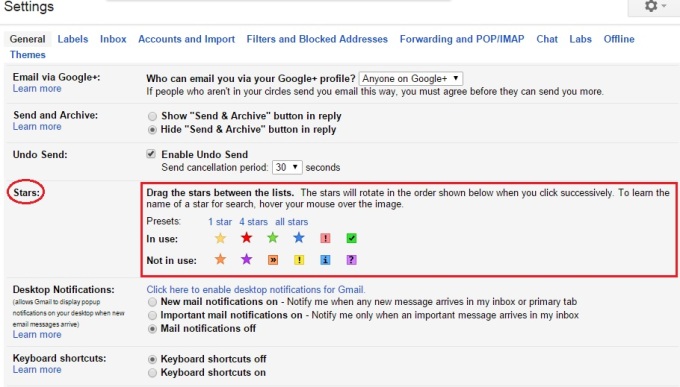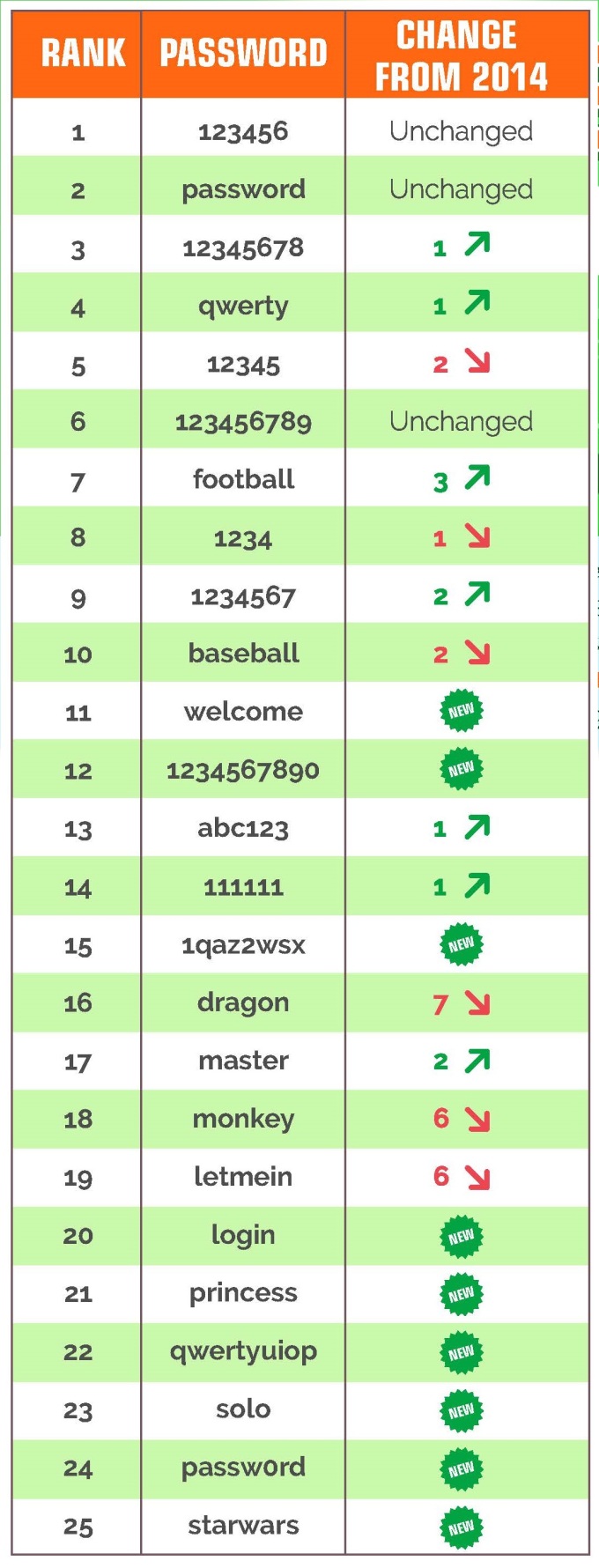Every year, Splashdata - a password management company releases a list of the "Worst Passwords" of the year, in which the most used password will be listed. Although these passwords that are listed there are evaluated mostly from North America and Western Europe users, it is still a source to notable tha habits of users around the world. We can see many people continue to put themselves at risk for hacking and indentity theft, whose password will be easily figure out after several tries. This list is released means even normal people can sign in that account by typing these password, not only hackers.
Let's see if your password in the Top 25 most used passwords? Check it with gmail account login!
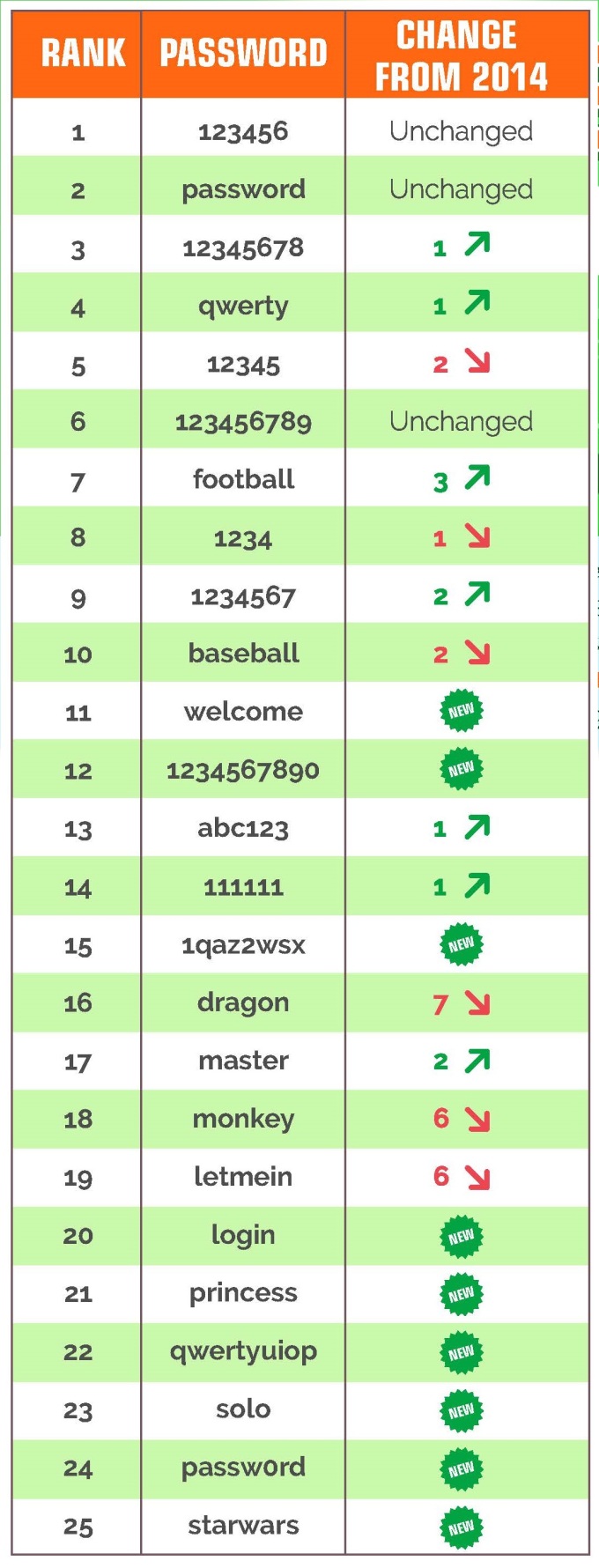
The most popular passwords in top 2 is still the same in 2014, once again reign supreme as the most commonly used passwords. These two passwords are too easy to guess and too simple. If you are using "123456" and "password" as your password, have you ever seen a strange activity or not been able to sign in your account? Even if you have or have not, you should change it before it's too late :)
We have many new passwords in Top 25 this year. Some of them in first sight seem really strong like "1qaz2wsx" or "qwertyuiop" but when you look at your keyboard, you will find that they can be typed even faster than number 7 "football".
There are many people have a great sense of humor with "welcome", "letmein"... just... ignore them :-D
The list is released publicly means if your password is in the list, there are some people who read this list can use these passwords as clue to sign in your account, so even normal people, who don't need to be pro at hacking, can steal your information, not only hackers, whom you think hack your account for nothing, but people around you may be interested in your account, for example,.. girlfriend (!).
You know, even email account can be sold, when they don't have enough email to sell, some bad people will sell yours. And password here is not only password for email account, what if it's your game account and another gamer can access your inventory and sell all the items that you owned, you bought with your real money, or send the coolest sword to their account?
If you find your password in the list, it's time to change it to protect your account, email address, private information and your money. Main email account can be the confirmation address for the accounts you registered in other website, banking account, apps store account... But changing password doesn't mean pick another password in the list :v or else, you want to raise the rank of other password higher?
So how to set a strong password? We had five common rules to set a strong password that most of websites recommend:
- Must be different from username
- Must contain at least 6 characters
- Must contain both lowercase and uppercase letters
- Must contain at least 1 digit character
- Must contain at least 1 non-alphanumeric character (for example: ! @ # $ % ^ & * ( ) [ } ? /)
And if you can, choose different password for different account. If you think you can't remember your password, write them down somewhere but never put that note near your computer or working table.
You have a Gmail account, and you want to set a strong password, follow the rules below and create a unique passwood for your email. There is a trick to remember your various password and I will show you an example.
It's time to use the "teen code" that you always hate ;) you can create a strong with them, for example: De@dp00l, |34tMan, $uperM4n, Ir0nM@n... In general, teen code looks so... dumb but it may help you create a strong password and it's still quite easy to remember.
Moreover, if you want to create a different password for different account, you may add some character for each account with one or two first character of the website to your chosen password. Example, I choose De@dp00l is my password, so my Gmail password is GmDe@dp00l, my Facebook account is FaDe@ap00l, Twitter account is TwDe@dp00l, Tumblr account will be TuDe@ap00l :-D The first two letters of the website I have an account will be added to my password, it's just a small trick to remember when I want different password for each account. You can set your unique style for your password to protect your information, as long as follow the 5 commonn rules above.
Create a trong password to protect your information!